How to Add a Drop Down Menu in Squarespace (2025 Tutorial)
About this Squarespace video tutorial
At the top of your website, it's important to have a clean, easily understandable navigation that funnels your clients to where they need to go. Today, we'll cover how to use drop down menus to enhance your site's navigation through additional pages, links, and categories.
Timestamps
0:10 - Adding Pages to Navigation
1:10 - Adding Links to Navigation
1:58 - Blog Categories
Want 20% off your new Squarespace subscription?
Subscribe to the Designing the Row® email list and get the exclusive code sent straight to your inbox. You’ll get email updates when new Squarespace tutorials are published, but you can unsubscribe at any time.
Adding A Drop Down Menu To Your Navigation
At the top of every Squarespace website (and any website in general), the navigation or menu is there to help visitors to a site know where to go and how to get there, and it can be one of the most important parts of designing a website that both looks good and is functional. One of the best tools you can use to strike this balance is the drop down, which expands one option into many in your site’s navigation if you hover your mouse over an element.
Adding Pages
The most common way you’re going to be interacting with your website navigation is through adding pages. When you’re in edit mode, click on ‘pages’; if you want your drop down to be under the main navigation, which is where most drop downs need to be, click the plus icon near the Main Navigation text, and find ‘drop down’ under ‘more’ (sometimes this will be called ‘folder’).
Title your drop down and reorder it within your navigation as needed because when you create a new element to your menu, Squarespace always puts the newly created element on top, which is not alway the most helpful.
Under your new drop down, hit ‘Add Page’, and you can build out navigation links to any number of pages that will show up in the site navigation when you hover over the drop down. Creating these pages will also build out a blank space on the back end for this page, which is where you will style and add content to this page when the time comes.
Adding Links to Navigation
You may be interested in linking to a page not in your site from your navigation; I, for example, have two sites, and want to connect them to each other. To do this, it’s very similar to adding a page. Hit ‘Add Page’, -> go to ‘link’, -> give the link a title and paste in the URL (recommended over typing it in because typos can occur). Make sure you’ve checked that the link will open the page in a new tab, and then hit ‘save’.
From here, refresh your page, either by manually refreshing or it just clicking on your home page, and then check that all your links work and open in the way you like.
Adding Blog Categories
Adding categories to navigations isn’t just for blogs, it’s also incredibly helpful for product categories, but the most likely use case will be blogs, so we’ll highlight that here. Make a wholly new drop down menu that you can give the title ‘Blog’, and add in a link to the category page built out by Squarespace when you sorted your blogs (or products) into those categories.
While these are some of the most likely use cases for adding drop downs to your menu, you have a litany of options, including events, portfolio, courses, and vides. Feel free to customize these however you like. All you have to do is press that plus button, and make sure you’re working within the ‘main navigation’ section, and you’re good to go.
Next, it’s important to know how to send clients and customers to these pages you’ve built out directly instead of relying on them to find it through your menu, which is why I recommend checking out my video on creating QR codes for your Squarespace pages. This can help you directly target your audience much more intentionally, and along with a clean navigation, takes care of the primary ways people are going to interact with the pages of your site: directly through a link or code or guiding them there through a menu!
The latest Designing the Row tutorials…

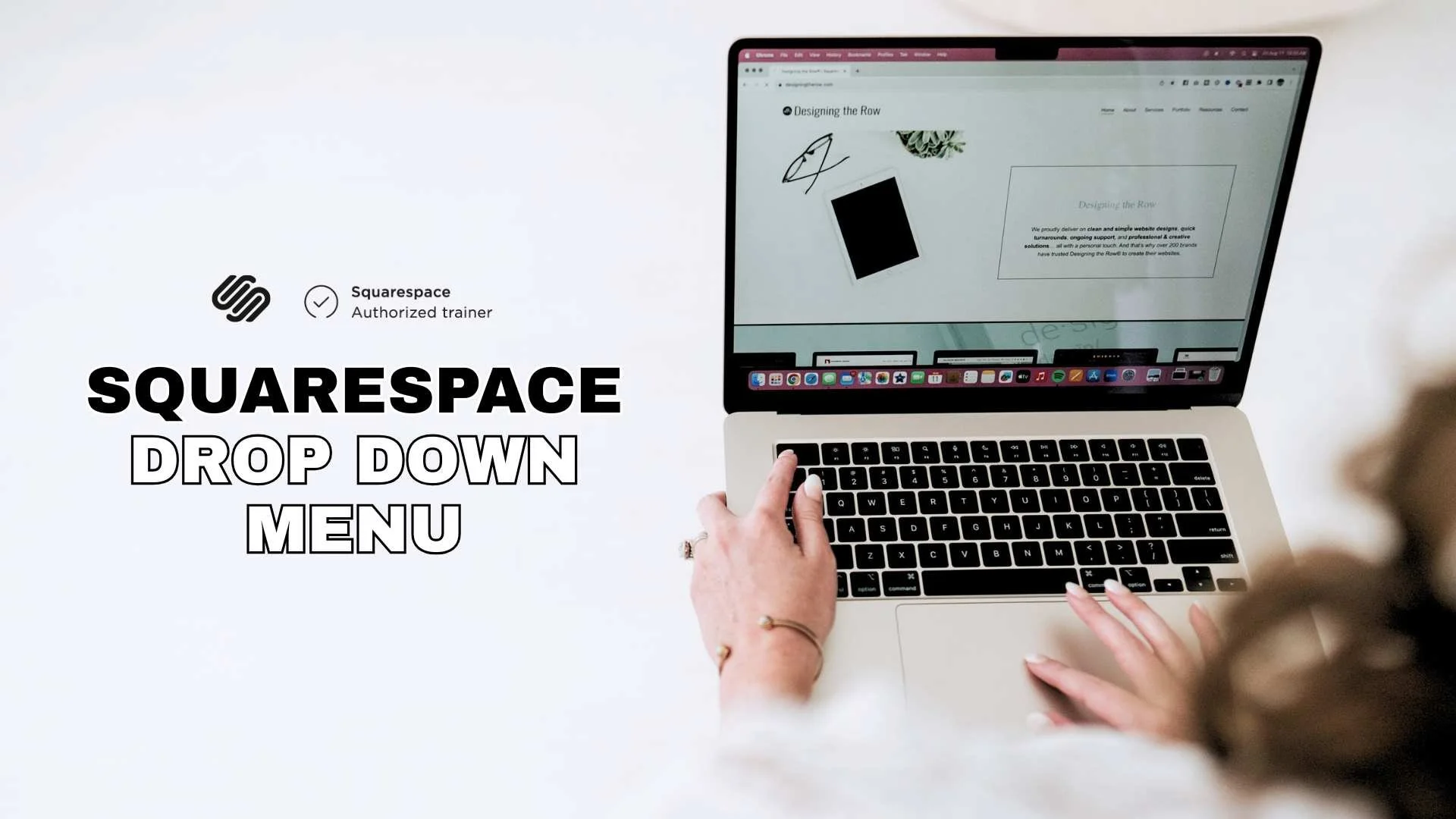




![Get Rid of Design That's Holding Your Website Back [Color Palette Tutorial]](https://images.squarespace-cdn.com/content/v1/575f26468259b52cea323757/1761190227942-2GB7ZK1LLICPOAZ8PPX3/website+color+palette+mistakes.png)


